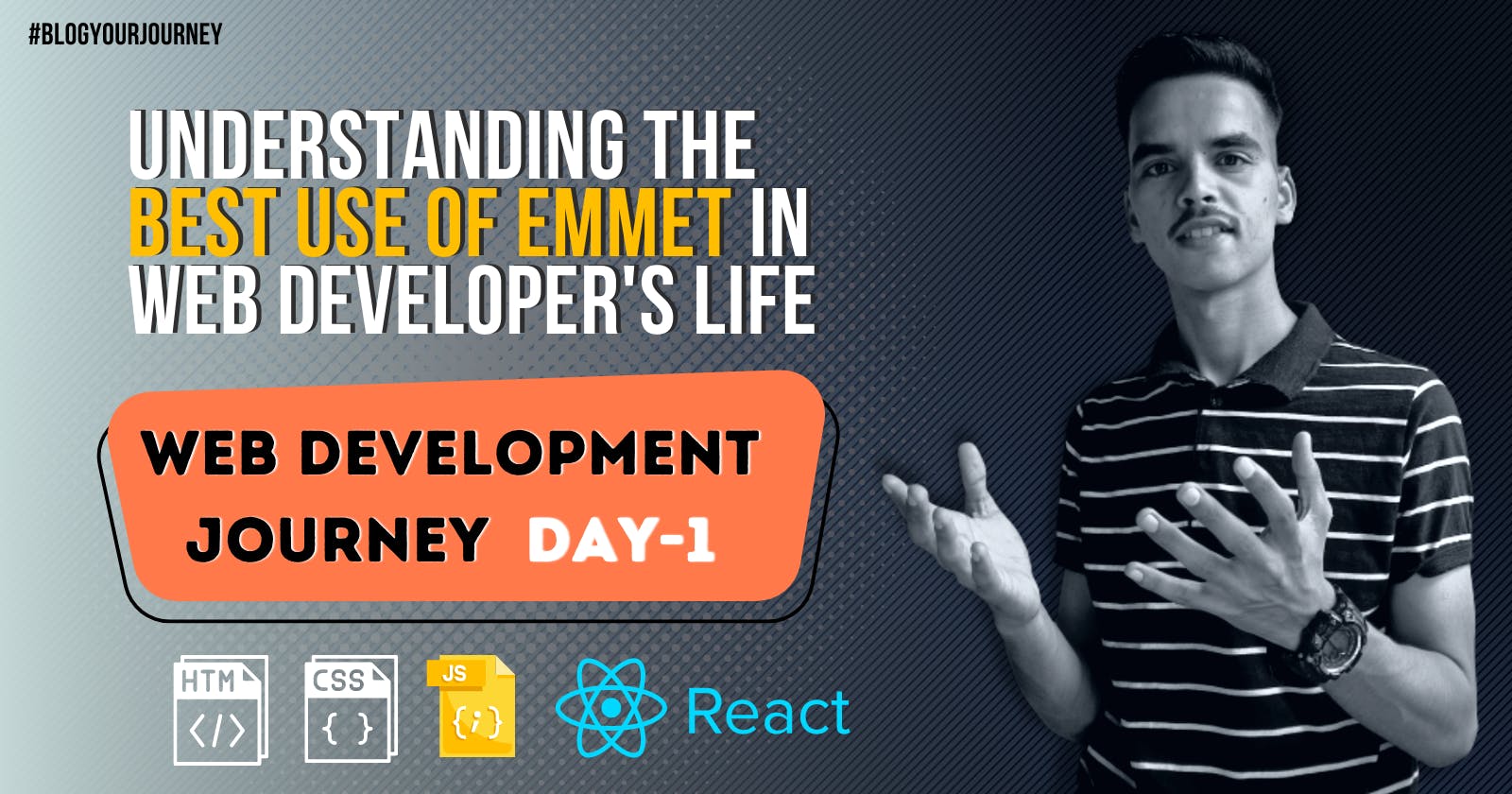Introduction To Emmet ✅
Welcome to our blog on understanding the use of Emmet in HTML. Emmet is a powerful tool that can greatly speed up and simplify the process of writing HTML and CSS code. It allows developers to write code faster and more efficiently by using a shorthand syntax, saving time and reducing the chance of errors. In this blog, we will explore the basics of Emmet and how it can be used to improve your HTML coding workflow. Whether you are a beginner or an experienced developer, this guide will provide valuable insights on how to make the most of this powerful tool.
Let's Understand Emmet in Detail😜
Emmet is a tool that can be used to write HTML code more quickly and efficiently. It's a set of shortcuts and abbreviations that can be used to create HTML elements and attributes with minimal typing. It's like shorthand for writing HTML.
For example, instead of typing out the full HTML code for a paragraph element, you can use the shortcut "p" and Emmet will automatically expand it to <p></p>. Similarly, if you want to create an unordered list with three list items, you can use the shortcut "ul>li*3" and Emmet will automatically expand it to
<ul>
<li></li>
<li></li>
<li></li>
</ul>
Emmet also allows you to add attributes to elements, for example, you can use "#id.class" to create an element with an id and class attributes.
<ul id="ulist" class="ulist">
<li></li>
<li></li>
<li></li>
</ul>
Emmet can be used with different text editors and IDEs, and the set of shortcuts and abbreviations is not fixed and can be customized by the user.
Here are some common use cases and shortcuts that web developers can use with Emmet:
Creating a new HTML document: "!": This shortcut will create the basic structure of an HTML document, including the doctype, head, and body tags.
<!DOCTYPE html> <html lang="en"> <head> <meta charset="UTF-8"> <meta http-equiv="X-UA-Compatible" content="IE=edge"> <meta name="viewport" content="width=device-width, initial-scale=1.0"> <title>Document</title> </head> <body> </body> </html>Creating a new div element: "div": This shortcut will create a new div element with opening and closing tags.
<div> </div>Creating a new paragraph element: "p": This shortcut will create a new paragraph element with opening and closing tags.
<p> </p>Creating a new unordered list: "ul>li*n": This shortcut will create an unordered list with n number of list items.
<ul id="ulist" class="ulist"> <li></li> <li></li> <li></li> </ul> // here "n" is 3Creating a new ordered list: "ol>li*n": This shortcut will create an ordered list with n number of list items.
<ol> <li></li> <li></li> <li></li> <li></li> <li></li> </ol> //here n is 5Creating a new link element: "a[href='#']": This shortcut will create a new link element with an href attribute set to "#".
<a href="#"></a>Creating a new image element: "img[src='image.jpg']": This shortcut will create a new image element with a src attribute set to "image.jpg".
<img src="img.jpg" alt="">Adding a class to an element: ".class-name": This shortcut will add a class attribute to an element with the value "class-name".
<h1 class="headingclasname"></h1>Adding an id to an element: "#id-name": This shortcut will add an id attribute to an element with the value "id-name".
<h1 id="headingid"> </h1>Adding multiple classes and ids to an element: "#id-name.class-name.class-name2": This shortcut will add an id attribute "id-name" and two class attributes "class-name" and "class-name2" to an element.
<h2 class="class1 class2" id="id!"> </h2>
Note that these are just some examples of the most common use cases and shortcuts, Emmet is a powerful tool and offers many more options and possibilities, you can check the documentation of the specific extension you are using to learn more.
Conclusion
In short, Emmet is a tool that can help web developers to write HTML code more quickly and efficiently. It uses shortcuts and abbreviations to create HTML elements and attributes and can save a lot of time and typing for the developer. It makes writing HTML code more like writing plain text, and less like programming.
Emmet is a valuable tool for web developers that can greatly improve the efficiency and speed of coding HTML and CSS. Its shorthand syntax allows for faster and more accurate code writing, reducing the chance of errors and saving time. By understanding and utilizing the features of Emmet, web developers can streamline their workflow and increase productivity. Whether you are a beginner or an experienced developer, incorporating Emmet into your workflow is a smart choice that can lead to more effective development. We hope this guide has provided valuable insights on how to make the most of this powerful tool.
Are you ready to take your HTML and CSS coding to the next level? Look no further than Emmet! This powerful tool can greatly improve your workflow and increase productivity. But don't just take our word for it, try it out for yourself! As you read through our blog, test out Emmet's features and shorthand syntax in your own coding. Share your experience with us in the comments below and let's talk about how Emmet has helped you improve your development skills. Are there any specific features or tricks that you've found particularly useful? Have you noticed a significant increase in efficiency? We want to hear from you, so let's start a conversation and learn from each other's experiences.
You Can Start Your Development Journey By learning Basics of HTML Basics For That You Can Refer To my previous Blog